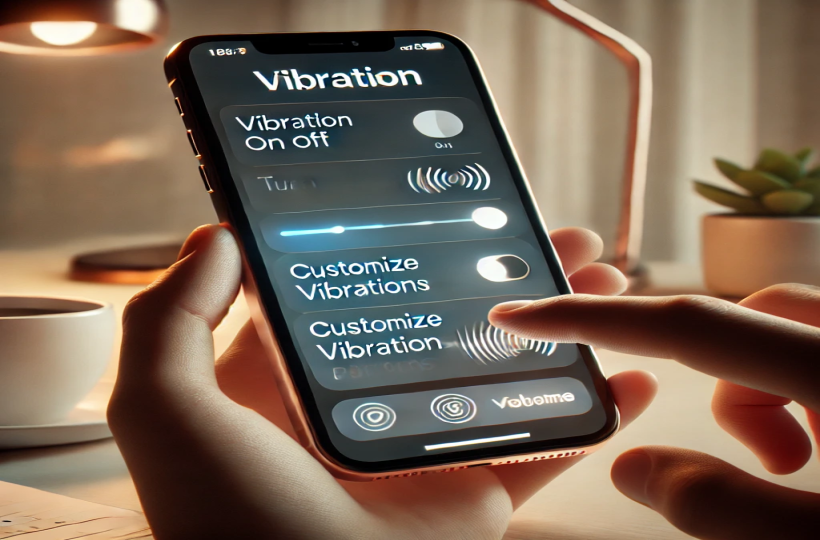
Open Settings → Launch the Settings app on your iPhone.
Go to Sounds & Haptics → Scroll down and select "Sounds & Haptics".
Access Haptics → Tap on "Haptics" to view vibration settings.
Choose Haptic Behavior:
Always Play → Vibrations work in all modes.
Play in Silent Mode → Vibrations only when silent mode is on.
Don’t Play in Silent Mode → Vibrations only when silent mode is off.
Never Play → Disables all haptic feedback.
Customize Further (Optional) → Set unique vibrations for calls or alerts by selecting a tone and choosing "Haptics".
To customize your iPhone's vibration (haptic) settings, open the Settings app and navigate to Sounds & Haptics. Under the Haptics menu, you can choose when vibrations should play—always, only in silent mode, or never. Additionally, you can assign custom vibration patterns for specific alerts like ringtones or messages.
Adjusting haptic feedback on your iPhone helps tailor notifications to your needs, improving usability and reducing distractions. Whether you prefer strong vibrations for calls or none at all, these settings provide full control over how your device alerts you. Follow the above-given steps to customize your iPhone’s vibration behavior smoothly.

